Your personal details can be edited from here (see highlighted).
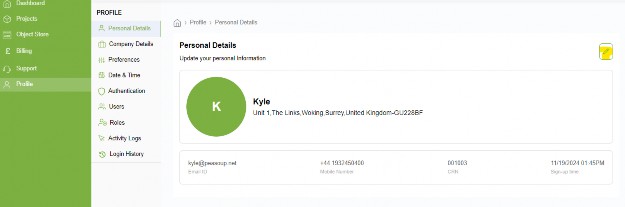
Please ensure your personal details are kept up to date as we may need to contact you with regards to anything that may impact your service.
Your company details can be edited from here (see highlighted)
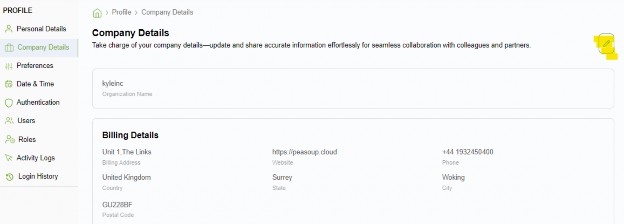
Please ensure the company details are up to date as we may need to contact you in regards to any billing issues.
You can choose between light and dark themes for the portal, this can also be changed from the top menu bar. (Highlighted in red)
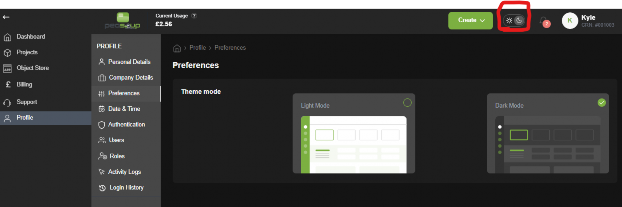
Set your time and date settings here. For the UK select “Europe/London”
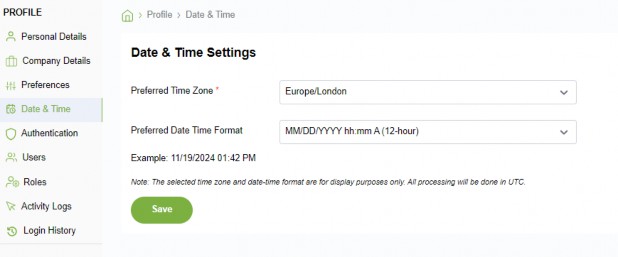
Under authentication we have the ability to enable Two Factor Authentication and enforce this for all other users within the organisation.
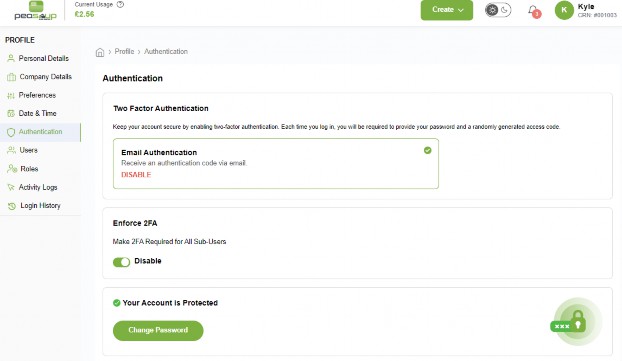
When you enable MFA, this will send an email OTP to authorise your request and thereafter this will send an email each time you log in to the portal.
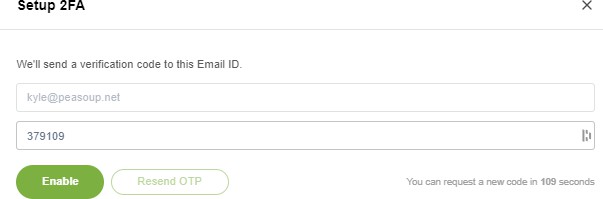
To create a new user, simply select “add user”
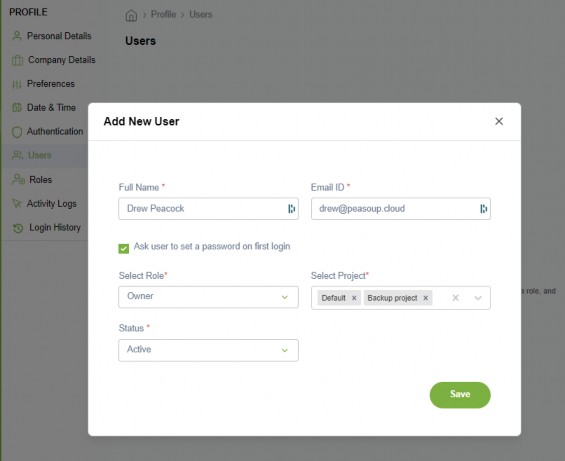
You can either generate a password or ask the user to generate their own password on first log in.
The status of the user can be either Active or Inactive.
You can assign one of three default roles, Owner, Service administrator or Service viewer. These can be adjusted and defined in the next section.
Within roles, there are a number of metrics that can be defined and restricted. In addition to this, you can create a new role and define specific actions for that user.
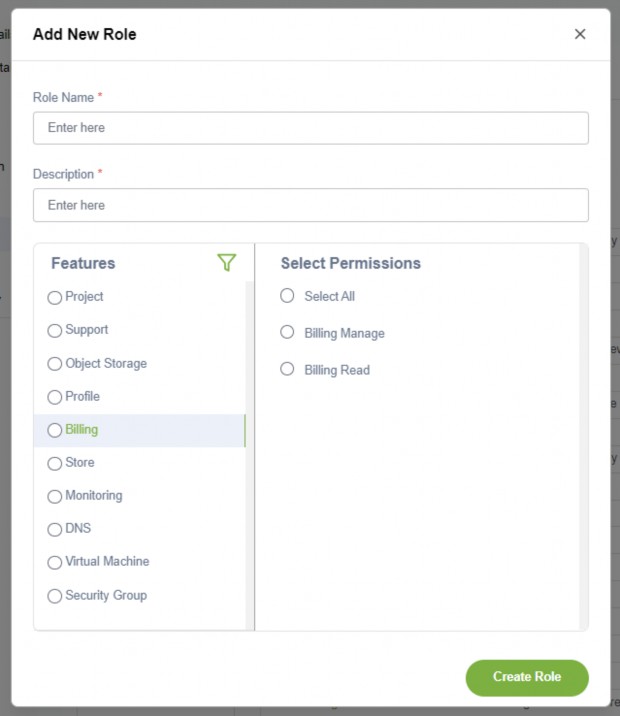
The activity logs provide a full break down on user actions within the portal for monitoring and auditing purposes
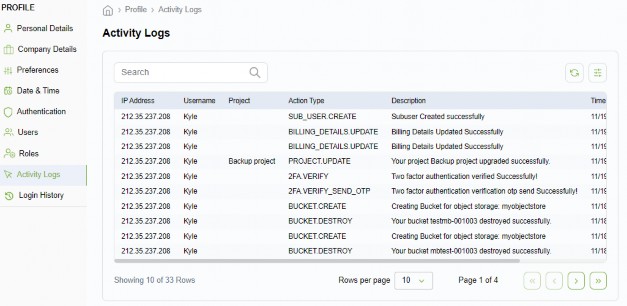
Provides a breakdown of logins from which users and the IP address used when signing in.
