Now you’re logged into the portal, you’ll be presented with your Dashboard. From here, you’ll have several options and views.
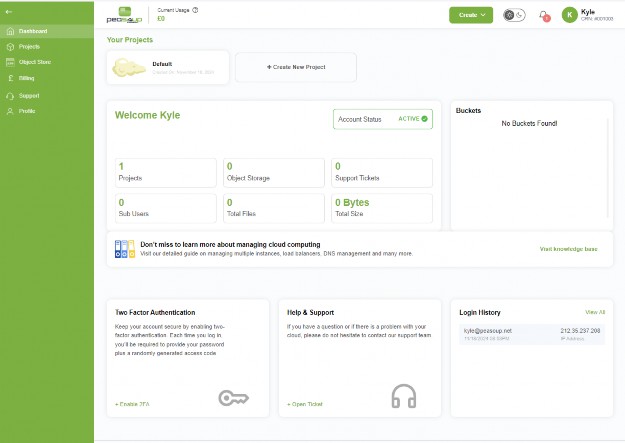
From the dashboard, you can go to “Project”, “Object Store”, “Billing”, “Support”, “Profile”. There are also quick links to “Two Factor Authentication”, “Help and Support”, “Login History”, “Buckets”
When you first login, you’ll have a “default project” created. Within your project, we will create an object store and then within that object store we can build our buckets that will ultimately show up within our projects.
We can either use this default project or create a new one.

For example, we may create a project for “Backup” or for “Fileshare”
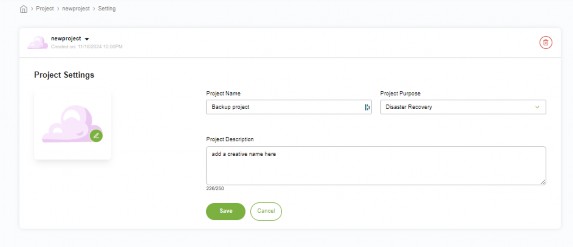
If you click on “Credentials” you can view your access key and secret key
Once you’ve added a description and details of your project you can add users to specific projects (if they are not added in at the organisation level) to give them access to specific areas i.e. allowing a backup administrator access only to the project that contains the relevant buckets.
Note: any NEW USERS added to the portal will need to be assigned to each project. If you create a new project, be sure to add existing users to these projects.
From the “Object Store” view, you’ll be able to “create new” object stores and assign them to your projects.
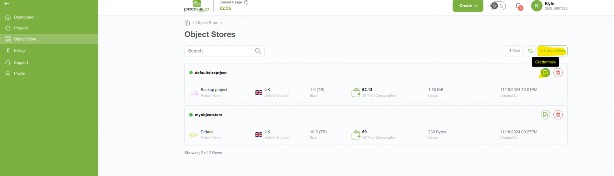
You’ll have a quick overview of the location (currently UK), the overall size allocated and your costs. You can also view your access key and secret key by clicking on “credentials”.
Create New
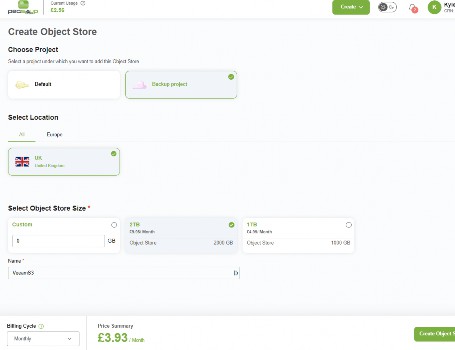
When creating a new object store, first select your project
Then select the location (currently only the UK is available)
Next select a storage size (this can be customised)
The billing cycle will automatically display the
pro-rata rate for the remainder of the month.
Finally, give your object store a name and click “create object store”
Creating a bucket
Now we have our object store created and allocated to a project, we can now create a bucket (Highlighted)
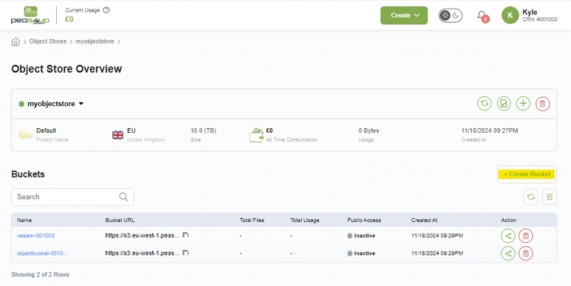
When we create our bucket, first we need to provide a name. This must all be lowercase with no spaces. We then have the option to add versioning to the bucket and object locking (immutability). Click “create” when finished.
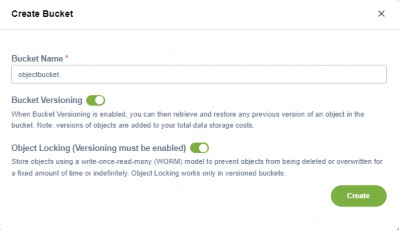
Bucket Versioning refers to the ability to keep multiple versions of an object (or file) in a storage system. This allows you to track changes made to an object over time and retrieve or restore previous versions if needed. It’s particularly useful in scenarios where you need to maintain a history of changes, protect against accidental deletions or overwrites, and ensure data integrity over time.
Object Locking is a mechanism that prevents objects from being deleted or modified for a specified retention period. It’s primarily used to ensure data immutability and protect critical data from accidental or malicious deletion.
Accessing a bucket
Once you’ve created your bucket, the bucket URL can be copied and used for your S3 compatible product.
Please note, the bucket URL also contains the link to the bucket, remove the bucket name from the link when adding your S3 environment to your S3 compatible products.
URL: https://S3.eu-west-1.peasoup.cloud
Region: eu-west-1
